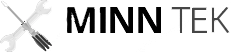Computer problems can be frustrating, but they are a part of owning and using these powerful machines. Fortunately, many common computer issues have straightforward solutions. In this article, we’ll guide you through the process of troubleshooting some of the most prevalent computer problems, helping you get your system back on track in no time.
- Slow PerformancePossible Causes: Too many startup programs, low disk space, malware, or outdated hardware.Troubleshooting Steps:
- Disable unnecessary startup programs using the Task Manager (Ctrl + Shift + Esc).
- Clean up your hard drive by removing temporary files and uninstalling unused applications.
- Run a full antivirus and anti-malware scan to ensure your system is clean.
- Consider upgrading hardware components like RAM or replacing an old hard drive with an SSD for a significant performance boost.
- Computer Freezing or CrashingPossible Causes: Overheating, hardware or driver issues, software conflicts.Troubleshooting Steps:
- Ensure your computer is well-ventilated and free from dust.
- Update your graphics and other drivers to the latest versions.
- Use the Windows Event Viewer to identify the cause of the crashes (search for “Event Viewer” in the Start menu).
- Uninstall or update recently installed software, especially if the problem started after installation.
- Startup ProblemsPossible Causes: Corrupted boot files, hardware issues, external devices.Troubleshooting Steps:
- Boot into Safe Mode (usually by pressing F8 or Shift + F8 during startup) to diagnose if the issue is related to software.
- Disconnect external devices one by one to identify if any of them are causing the problem.
- Repair or rebuild the Windows Boot Configuration Data (BCD) using built-in tools like “bootrec” or “bcdedit.”
- Blue Screen of Death (BSOD)Possible Causes: Hardware failures, driver problems, memory issues.Troubleshooting Steps:
- Note down the error code displayed on the BSOD. It can provide valuable information about the problem.
- Update or roll back recently updated drivers.
- Run a memory diagnostic test to check for RAM issues.
- Check for overheating or hardware problems.
- No Internet ConnectionPossible Causes: Network issues, modem/router problems, incorrect settings.Troubleshooting Steps:
- Restart your modem and router.
- Check your network cables and Wi-Fi connection.
- Verify your network settings, including IP configuration.
- Contact your ISP if the issue persists.
Conclusion
Computer problems are often solvable with a bit of patience and systematic troubleshooting. By following the steps outlined above, you can diagnose and resolve many common computer issues on your own. However, if you encounter persistent problems or issues that are beyond your expertise, don’t hesitate to seek professional help to ensure your computer stays in tip-top shape.