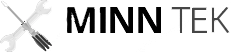This is an interesting guide because while these cameras are cheap, they are also a pain in the butt somewhat and they need some help due to the non-existent support from Zmodo.
I bought 4 of these a while back and lost one due to some water damage (? and outdoor camera?) but still had the good 3. For some reason, I switched the network I kept these on, and then realized that there’s no reset button on the camera. Since I had a dead one, I took it apart to see but alas, no reset button anywhere on the board. Well, no obvious one anyway. I’m sure I might be able to find one with some probing but that’s too much work.
Anyways! There’s a few ways to fix the camera. IF you manage to delete it from your profile before you switch networks, you should be able to have it reset when you power cycle it. Problem solved!
If you don’t, then there’s a few options. Here’s a good thread.
Here’s MY problem. I switched networks, had one camera that switched into the new network but was not recognized on the app or within my network. How do I fix this?
Well I followed the directions to a small point. I managed to get to the reset point. My camera was blinking blue and then green. Here’s how I fixed it:
Within the Zmodo app, there’s an option adding a camera called “Legacy”. Once you access that there’s an option called “Smart Kit”, “Smart Link”, and “Ezlink Devices”. First, you’ll need to go to “EZlink devices”. This will bring a qr code that will allow your camera to connect to the wifi network. Enter in your network details, and then hold it in front of your camera.
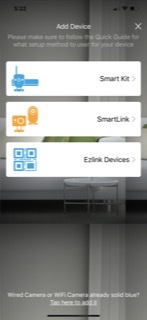
IF you look at your camera light, it will go from green to blue. The Blue light means that it connected to your wifi network. BUT you’ll find that it won’t complete the setup process. It will timeout. That’s ok, because you’ll have to go back into the same menu of the “Legacy” and this time select “Smart Link”. This will do a search for devices on your network, and then you should see your device pop up. You can rename it, give it a password, and once you do, it will pop up in the main menu.
Congrats! You reconnected your camera and now you don’t have to throw it away!